There are no items in your cart
Add More
Add More
| Item Details | Price | ||
|---|---|---|---|
To get started with NXP’s Real-Time Drivers (RTD) for the S32K344 microcontroller, you first need to set up the proper toolchain in S32 Design Studio (S32DS) version 3.6 or later.
Often, developers face issues while trying to download the RTD files directly from the S32DS Help > Install New Software section. This blog serves as a quick guide to manually download and install the RTD package directly from NXP’s website.
👉 Official RTD page:
🔗 Real-Time Drivers (RTD) – NXP
When you open the link, scroll down to the Software Availability section, and under that, select "Get RTD for S32K3".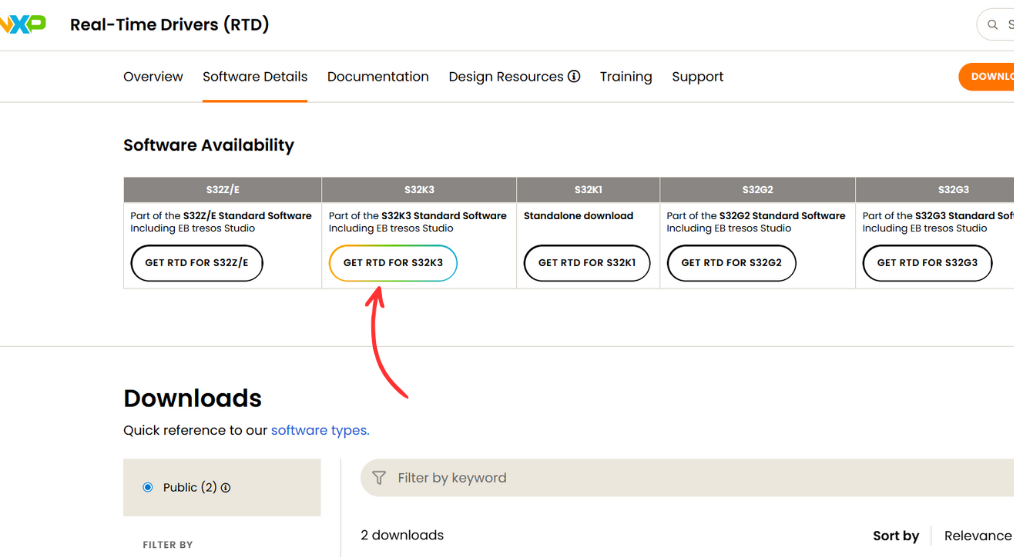
Then, click on the Software Library button at the top-right corner. In the left-side search menu, type “S32K3” and select both S32K3 and S32K344 from the options.
Next, you need to download two RTD packages — one for S32K344 and another for the generalized S32K3 MCUs. First, under S32K3, select Real-Time Drivers under the Software Standards section. Scroll down to find the relevant RTD package. Then, repeat the same steps for S32K344. After selecting both packages, click on “Generate Bundle Installer” to proceed with the download.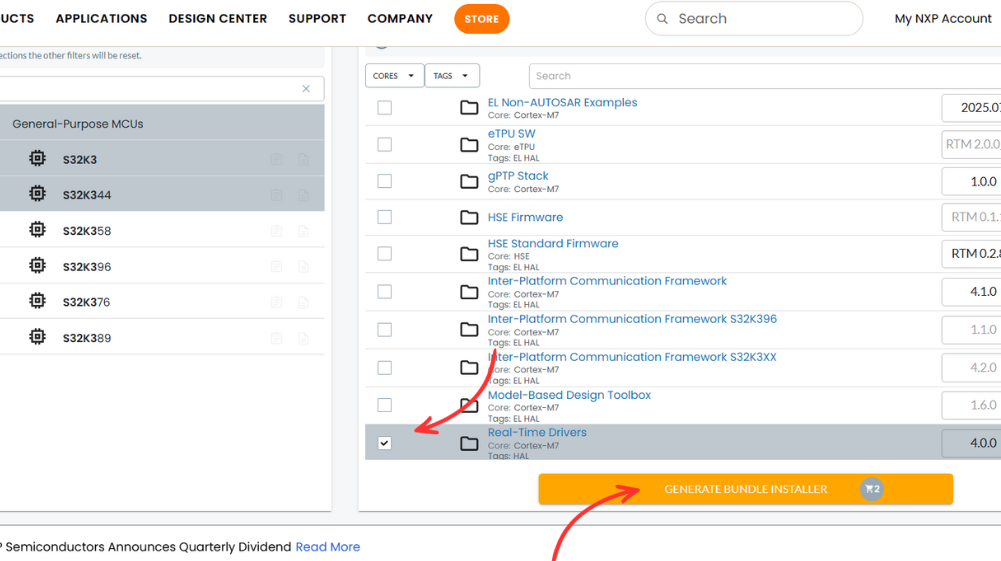
Then, click on Next and proceed to Generate the Bundle Installer.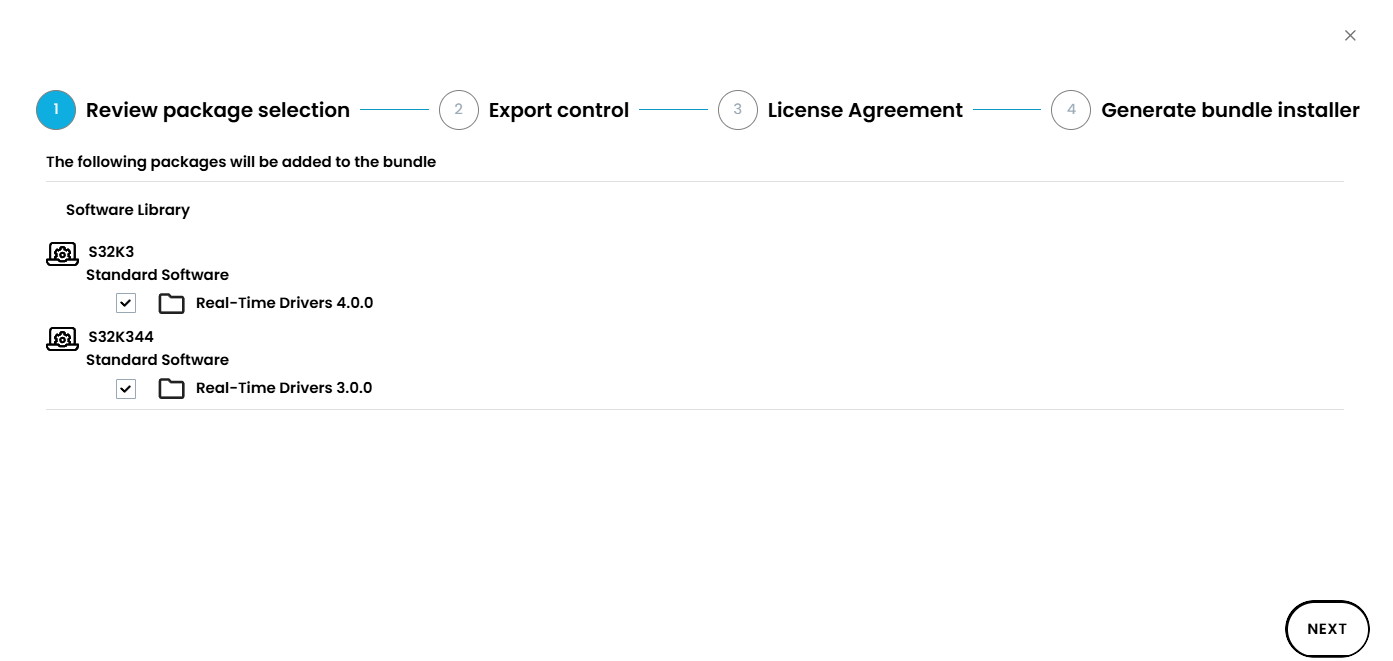
Once the download is complete, you’ll receive two files:

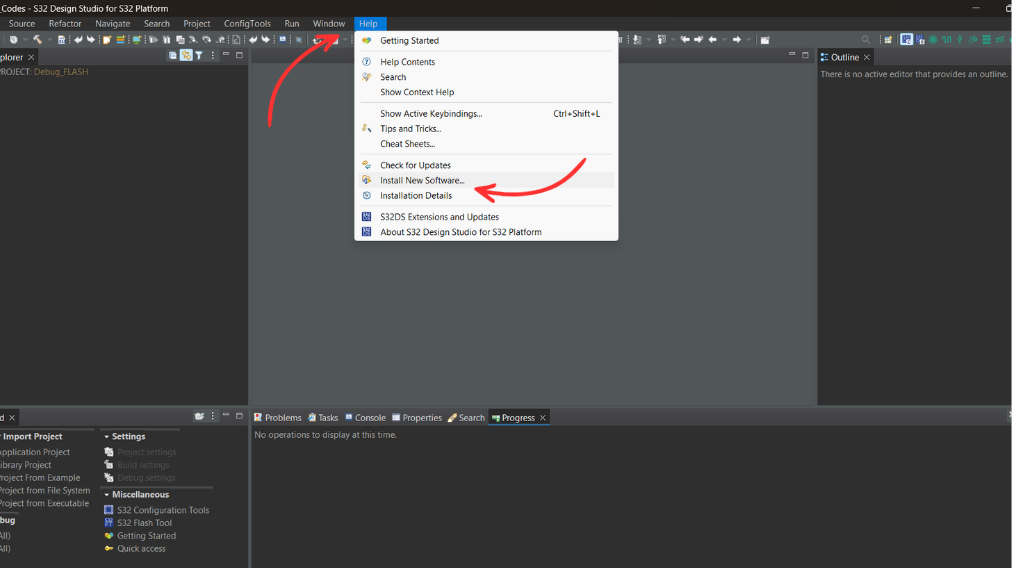
.zip file.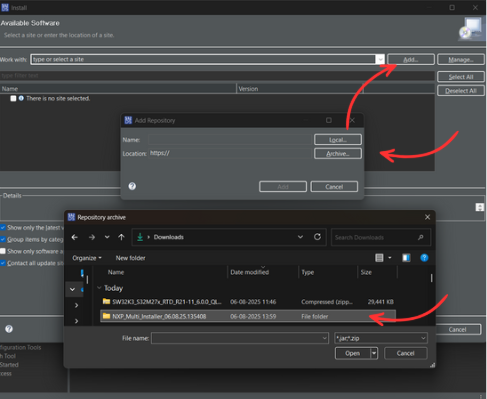
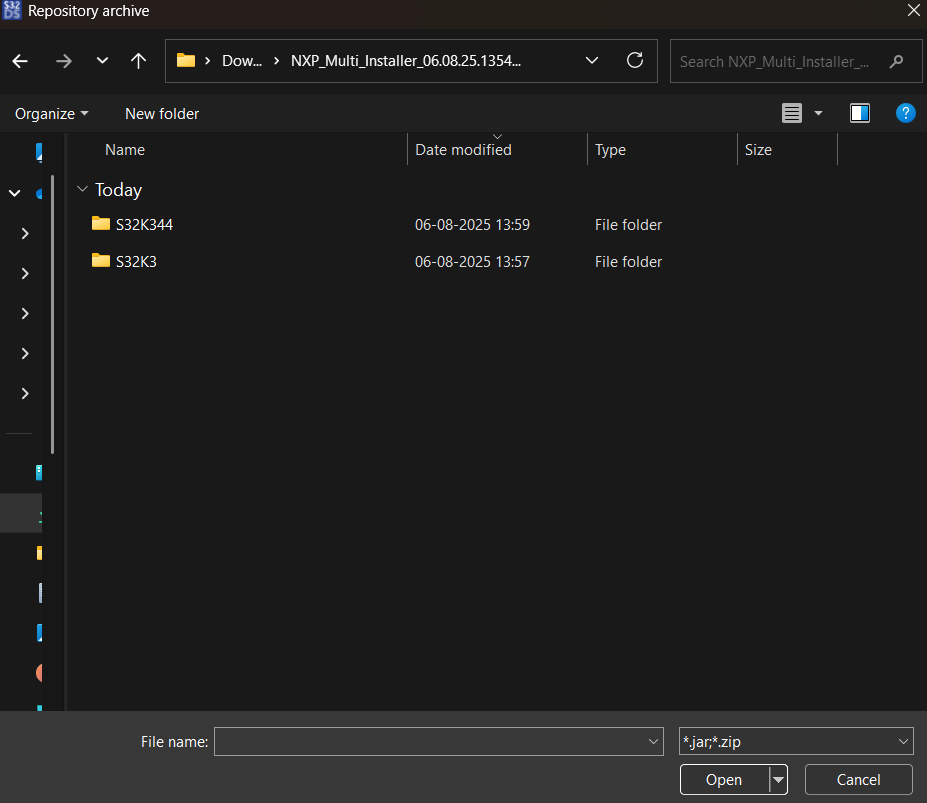
SW32K3_RTD_4.4_R21-11_3.0.0_D2303_DS_updatesite.zip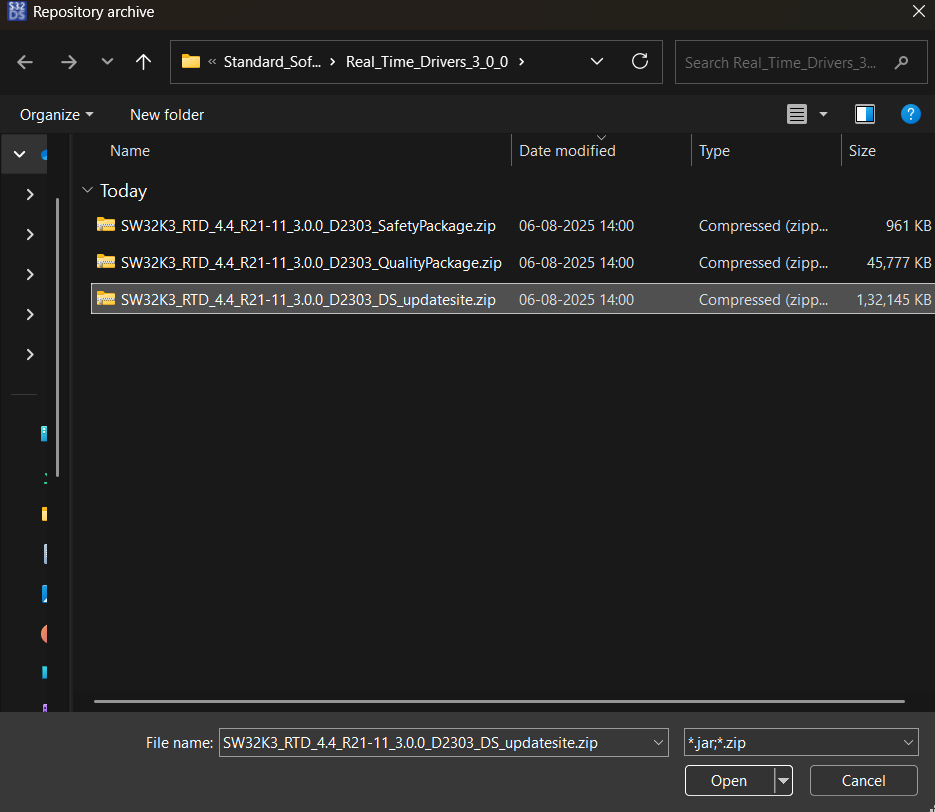
.zip file 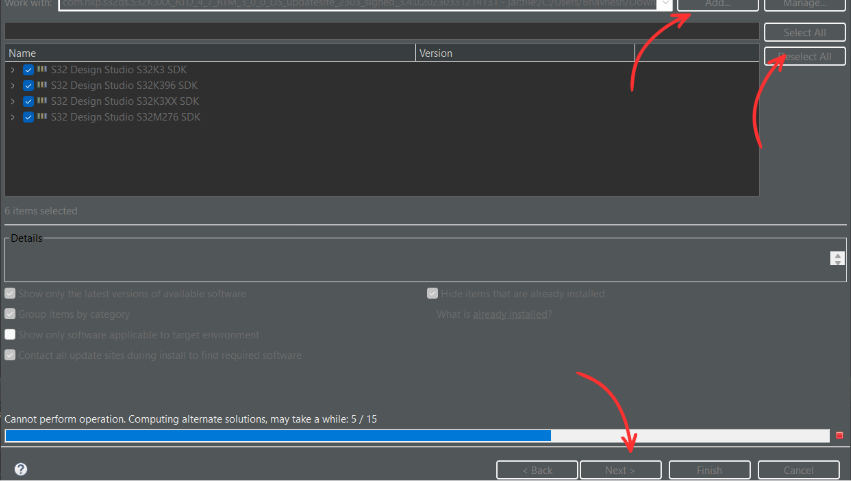
Congratulations — your S32K344 and S32K3 toolchains are now successfully installed in S32 Design Studio!
With the RTD packages and toolchains in place, you're all set to start building and debugging real-time embedded applications on the S32K3 series microcontrollers.
This manual method ensures you avoid common issues with the built-in software installer and gives you full control over which packages are included in your setup.
Wed Aug 6, 2025

{{Mridul Bajaj}}